Automating Website Localization: WPML Plugin for WordPress
The complexity of multilingual website support increases in proportion to the number of languages used. Content preparation involves translators, editors, terminologists. For example, website localization in five languages may take a team of 12–15. Managing such a process requires special knowledge. When it comes to a ‘living’ website, the content of which is updated and supplemented regularly, all this can become a real nightmare for the content manager. It is no coincidence that integration and connectors have lately become one of the most popular topics for discussion among localization specialists. At the Locworld37 conference held a few months ago in Warsaw, half of presentations centered around ways to optimize/automate the localization/translation process.
Let us see how we can automate this process through the example of WPML, a WordPress plugin. WPML allows you to build a multilingual website: you can add translations of the existing content or create new content in any language. Over 400,000 websites already use WPML.
One of the plugin functions is the possibility of integration with external professional translation services, i.e. with project management systems of translating companies. At the moment, the plugin is integrated with the systems of several dozen of the world’s largest translating companies, including the Russian translating agency Alba. The plugin developers perform ongoing quality control of provided services. In the event of any complaints, the translating agency may be denied access to the plugin, which guarantees the highest quality of translation.
To use professional translation, you need to install the WPML Translation Management plugin and register the website in your WPML.org account.
After installation and activation of Translation Management, go to WPML –> Translation Management –> Translation Services. The tab will display the list of available translation services. To send a job to any of those, you need to contact the selected service, obtain an API key and authenticate it. This has to be done only once before starting to work with the translation service. You can authenticate several translation services, for example, if none of them offers all of the required language combinations.
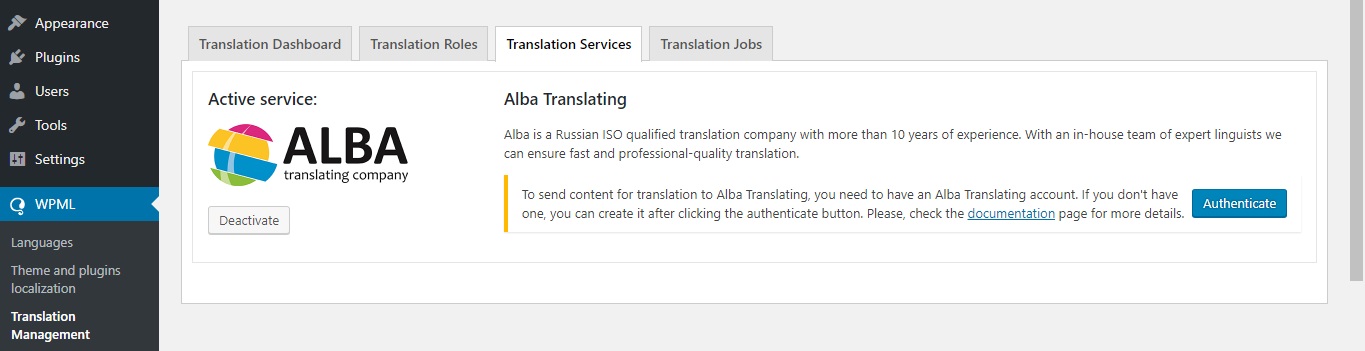
If everything has been done correctly, the Translation Services tab will look as follows:
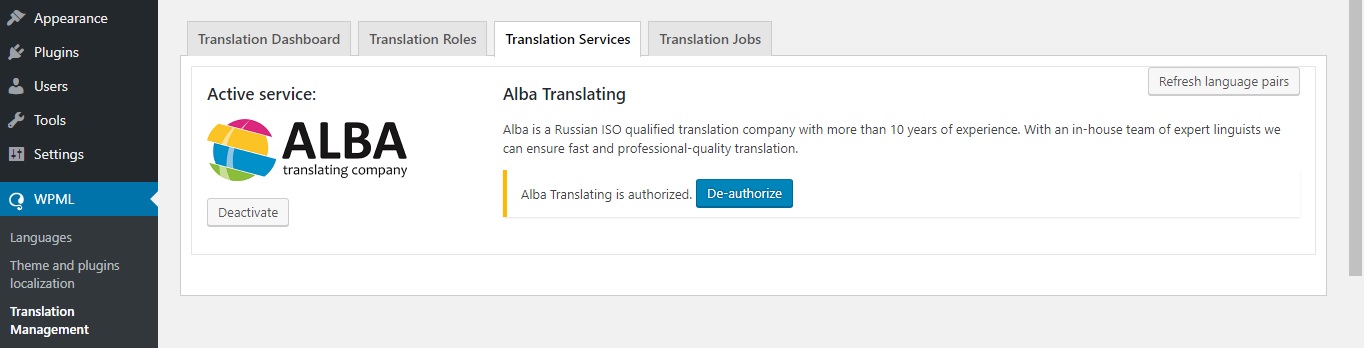
Now you can send content for translation directly from the site admin panel. For this, you should return to the Translation Dashboard tab, select items for translation and languages. Below the content list, you will see the word count estimate. In this example, the Hello world! page has 19 words. Push the ‘Add selected content to translation basket’ button. The translation basket is somewhat similar to an online shopping basket. It is a temporary place where you can check the documents before sending them for translation. Adding a document to the translation basket does not initiate the translation process or entail payment for services. You may delete documents before sending them to a translation service, i.e. a translating company.
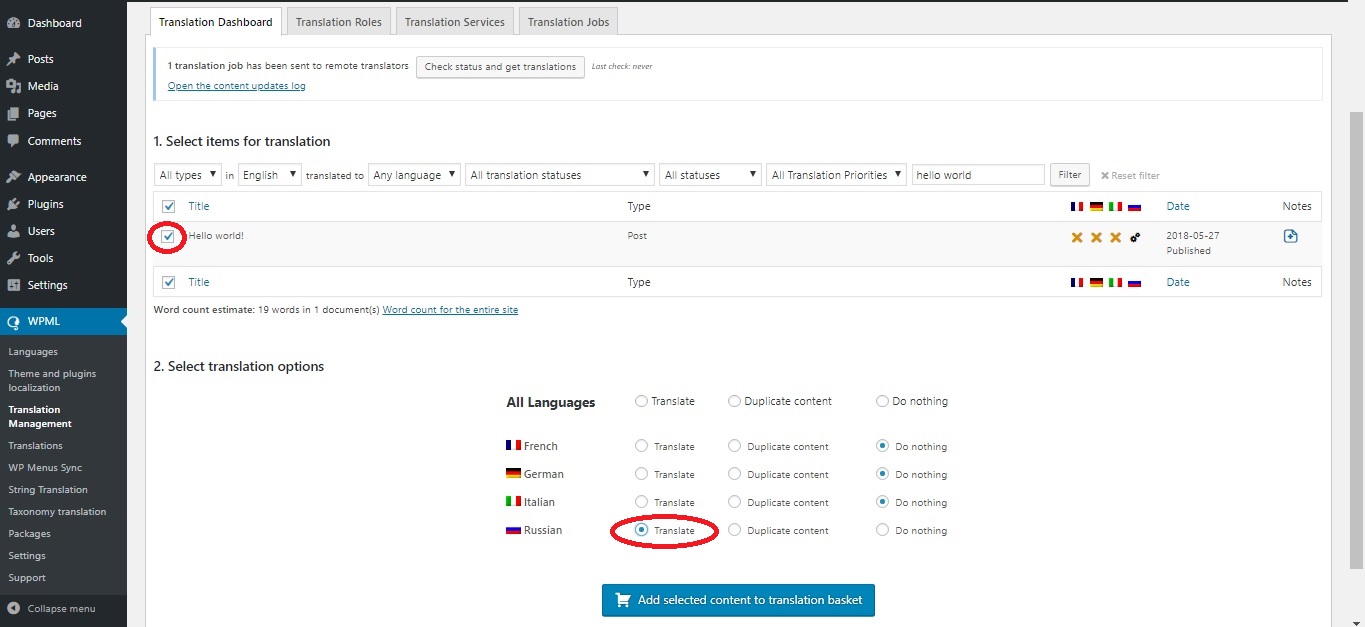
Once you have pushed the button, you will see the ‘Translation Basket’ tab with a flashing red number showing the number of documents added to the basket. If you have authenticated more than one translation service, on this tab you can select a translation service from your list (if you have only authenticated one, there will be nothing to select from).

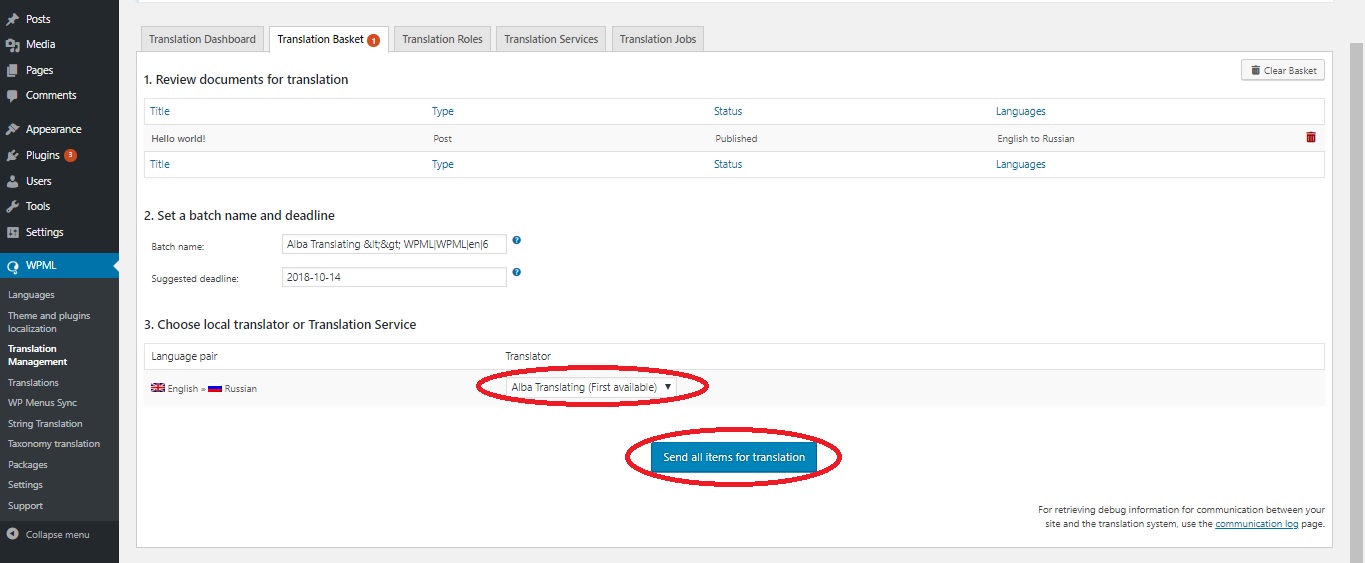
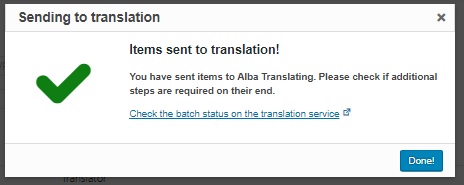
This is pretty much all you need to do. That done, the translation service will receive and complete the job. The translated or updated content will be displayed on the website without your involvement. This is how the translation service manager will see the job:
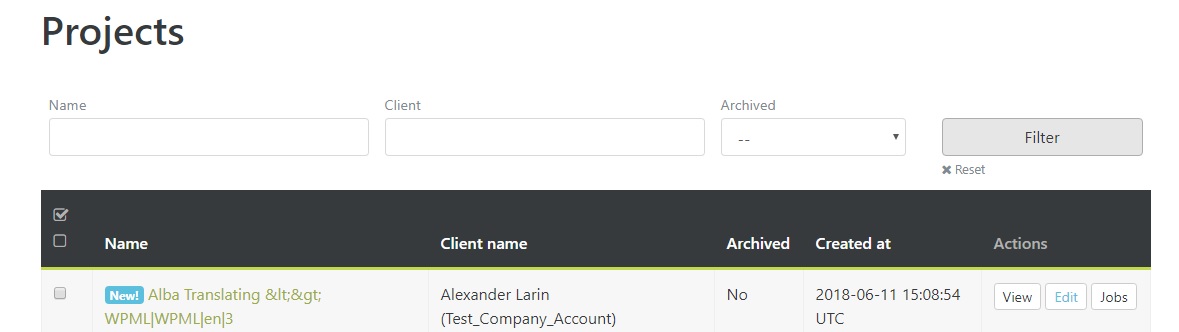
This is how the translator and editor of the translation service will see the job:
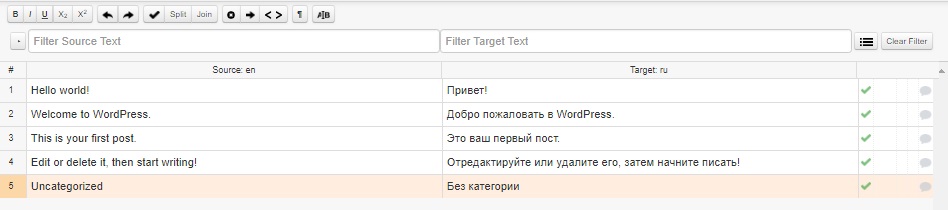
Content for translation is exported in a bilingual XLIFF format (for detailed information on the format, see https://en.wikipedia.org/wiki/XLIFF). All formatting tags will remain unchanged during translation. You will not need to format the document again. The final result will look as follows:

Using the plugin can significantly reduce the time required to prepare multilingual site content, thus allowing you to cut expenses.













